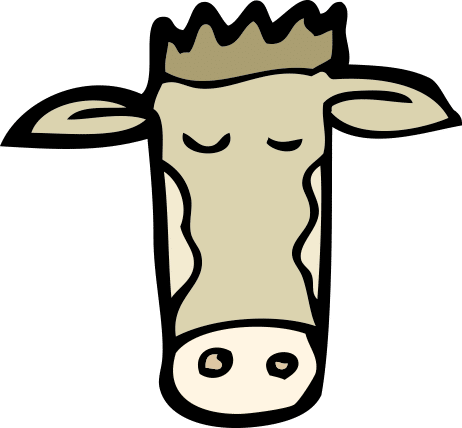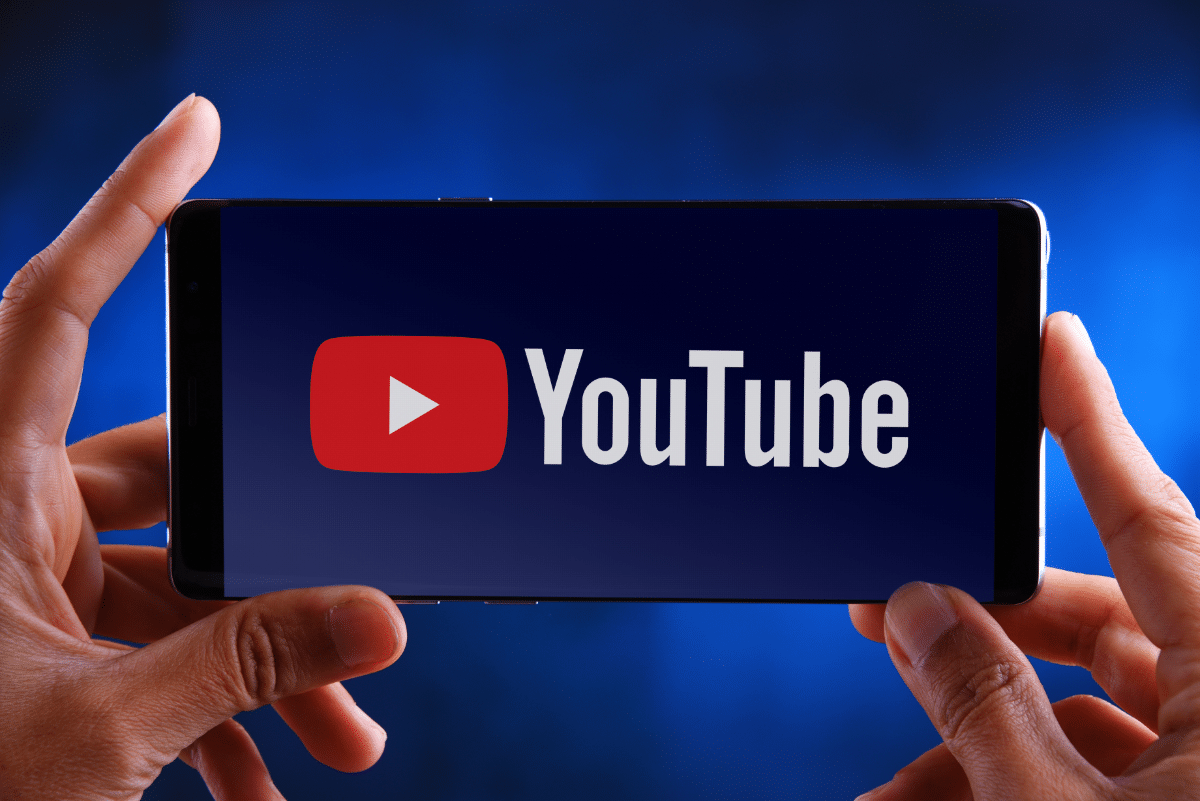
How to Craft a YouTube Playlist: A Step-by-Step Guide
Written by MoovieMakers
As a video production company specialising in animated explainer videos, we at MoovieMakers understand the power of video content. We also understand the importance of organising this content in a way that enhances the viewer’s experience. One such way is through the creation of YouTube playlists.
What is a YouTube Playlist?
A YouTube playlist is a curated collection of videos that play in sequence, automatically. Think of it as a music playlist you might create on Spotify or Apple Music, but for videos. When one video concludes, the next one in the queue pops up on screen without any user action. And just like music playlists, you can shuffle YouTube playlists to keep things interesting.
Why Create a YouTube Playlist?
YouTube playlists can be a fun tool for curating content to enhance your daily life. But when it comes to brands, YouTube playlists are the ultimate content curation tool for marketers. Instead of engaging your customers with just a single video, you could captivate them with multiple videos that come together to tell a bigger story.
This also enhances the customer experience because they don’t have to search around for content – you’ve already created the perfect playlist of videos that addresses their every need. For example, you could create a YouTube playlist that walks your clients through your product features, and highlights a different feature in each video.
How to Create a Playlist on YouTube
The first step to making a playlist on YouTube is simple. You need to decide where you want to host the playlist. YouTube playlists are automatically hosted in the channel you make them in, so you want to be sure you’re logged into the right channel before you get started.
Note: YouTube automatically creates a personal channel associated with your account, but you could also have access to a business or brand channel that you manage.
To navigate to the appropriate channel, select your avatar in the top right corner of the screen, and when the dropdown appears, select “Switch account” and then select the channel you want to add a playlist to.
Next, select your avatar once again – which should now show the image of the channel you want to add a playlist to – and select “Your Channel” from the dropdown.
Doing this will take you to your YouTube channel – basically the central hub where your brand stores and manages all of your YouTube content.
Select the “Customise Channel” button to access YouTube’s video manager and start creating your playlist.
From this screen, you’ll be able to edit your entire YouTube channel, including your about information, videos, channels you follow, and more. To create a playlist, select “Playlists” on the left-hand side menu.
From there, you’ll see all your existing playlists, and most importantly, a button labeled “New playlist” in the top right. Click that button to start the playlist creation process.
Upon clicking “New playlist,” YouTube will ask you to title your playlist. Enter your playlist title, and click “Create.” You can always edit this later if you change your mind. You can also select whether to make your playlist public, private, or unlisted.
Adding Videos to Your Playlist
Congratulations, you’ve created your YouTube playlist! But it’s not quite complete yet. Next, you need to add videos to your playlist. Click on your playlist, then click on the three-dot menu to open a dropdown menu. The first option is “Add Videos”:
When you click on this, a pop-up will appear that allows you to search for, and add, videos to your playlist. When you’re happy with your list of videos click “Add Videos”.
And that’s it! You have your playlist. Click on the “Share” button to copy your playlist URL, email the playlist to someone, or embed the playlist on your website.
How to Edit a Playlist on YouTube
Now that you’ve created your playlist, you may want to edit it from time to time. Luckily, YouTube makes that easy. First, navigate back to the playlists tab. Then click on the pencil icon to make your edits:
From this screen, you can edit the title and description of your playlist:
Tip: Use this opportunity to include keywords related to your videos for better searchability.
You can also add more videos, delete your YouTube playlist, and update your playlist settings:
The settings pop-up gives you the opportunity to make decisions about your new playlist:
You can also sort the videos in your playlist by most popular, date added, or date published.
Finally, if you want to delete a video from your playlist, simply select the 3-dot menu on the right-hand side and then click “Remove from [name] playlist”.
That’s it! If you can do those basic functions, you’ve just earned your black belt in YouTube playlist editing.
Final Thoughts
Now that you’ve made your first playlist, there are plenty of other things you can do to amplify your reach and maximise your impact on the second most visited website in the world. First, check out our guide on how to earn a YouTube verification to add legitimacy and credibility to your account.
Then take a look at how to optimise your YouTube SEO to show up in more search results, reach your target audience, and ultimately meet your video marketing goals.
Remember, at MoovieMakers, we’re always here to help you with your video marketing needs. Whether you need unlimited animation or want to discuss a custom project, feel free to contact us. Happy playlist making!
How to Craft a YouTube Playlist – A Step by Step Guide | Moovie Makers
Still have questions? Send us a message
We create animated explainer videos that help you explain and promote your business, service product or app.
"*" indicates required fields